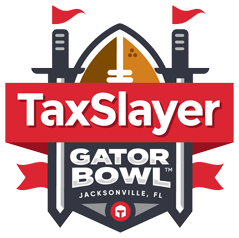The first question to ask when trying to find your tickets is where did you purchase your TaxSlayer Gator Bowl tickets?
Tickets purchased through the TaxSlayer Gator Bowl office, University Ticket Office or FEVO, can be accessed using the following steps.
Tickets purchased through Ticketmaster MUST be accessed in your Ticketmaster account, rather than your TaxSlayer Gator Bowl Ticket Account. Visit Ticketmaster and sign-in to view your tickets!
Tickets purchased on other secondary websites must follow the site’s instructions to access.

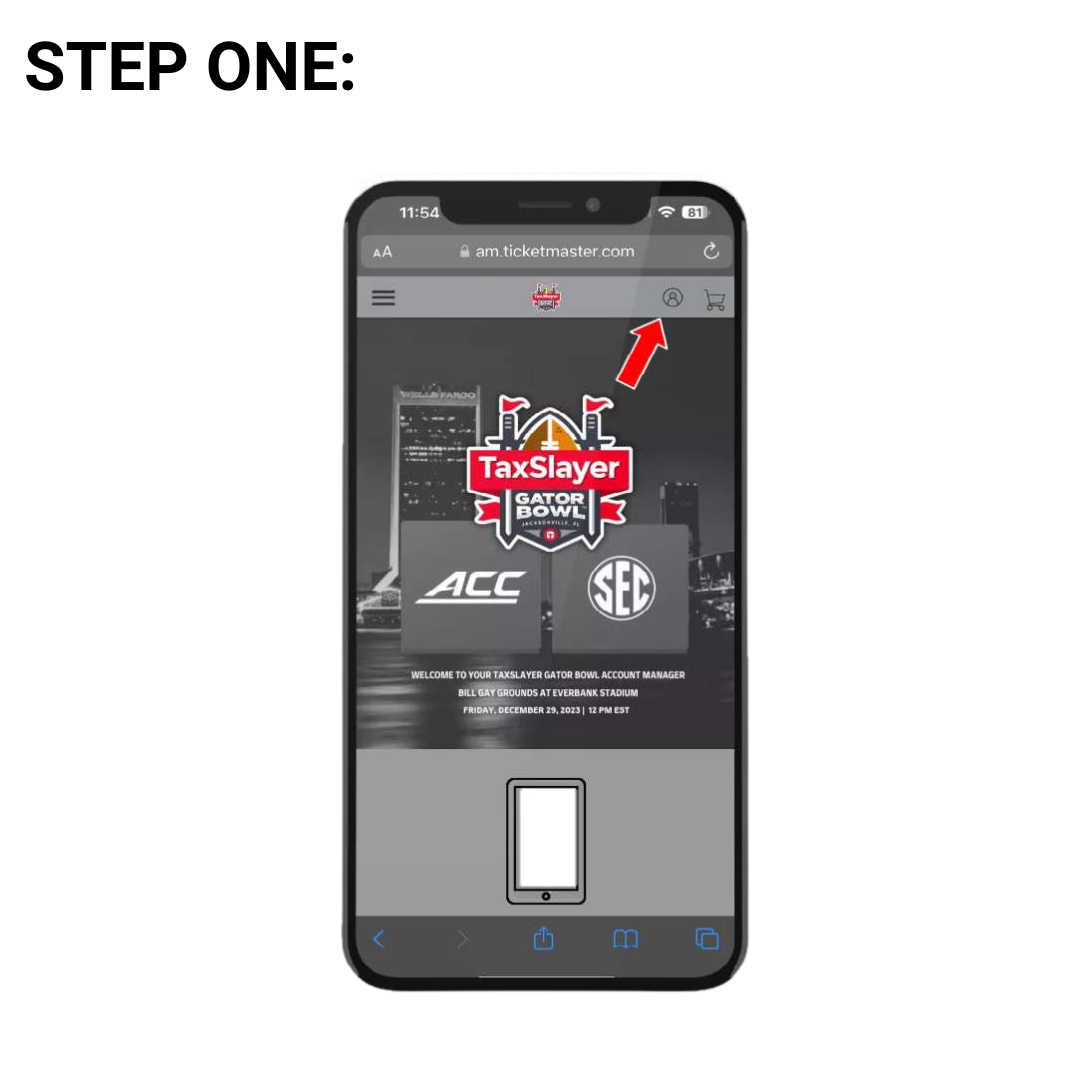
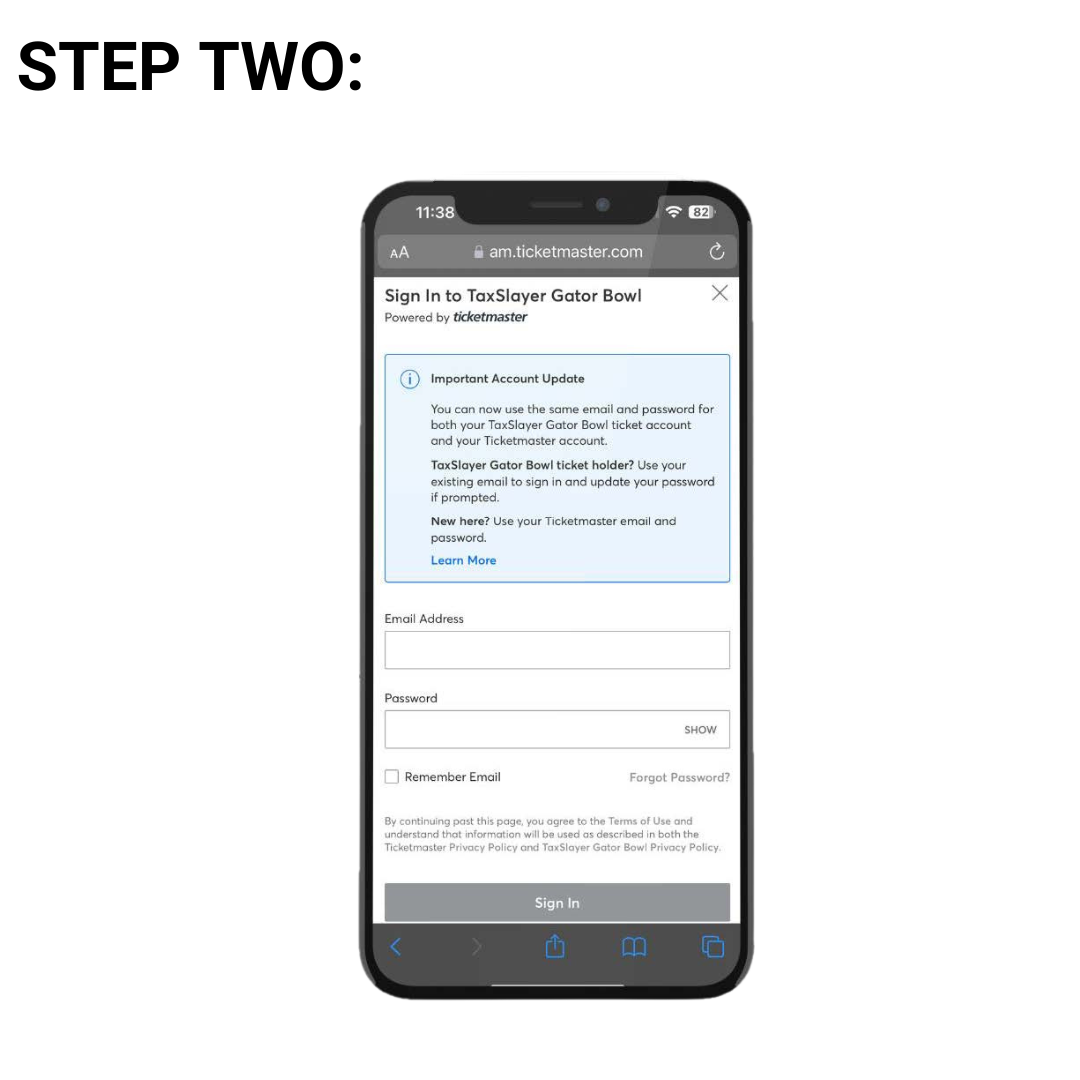
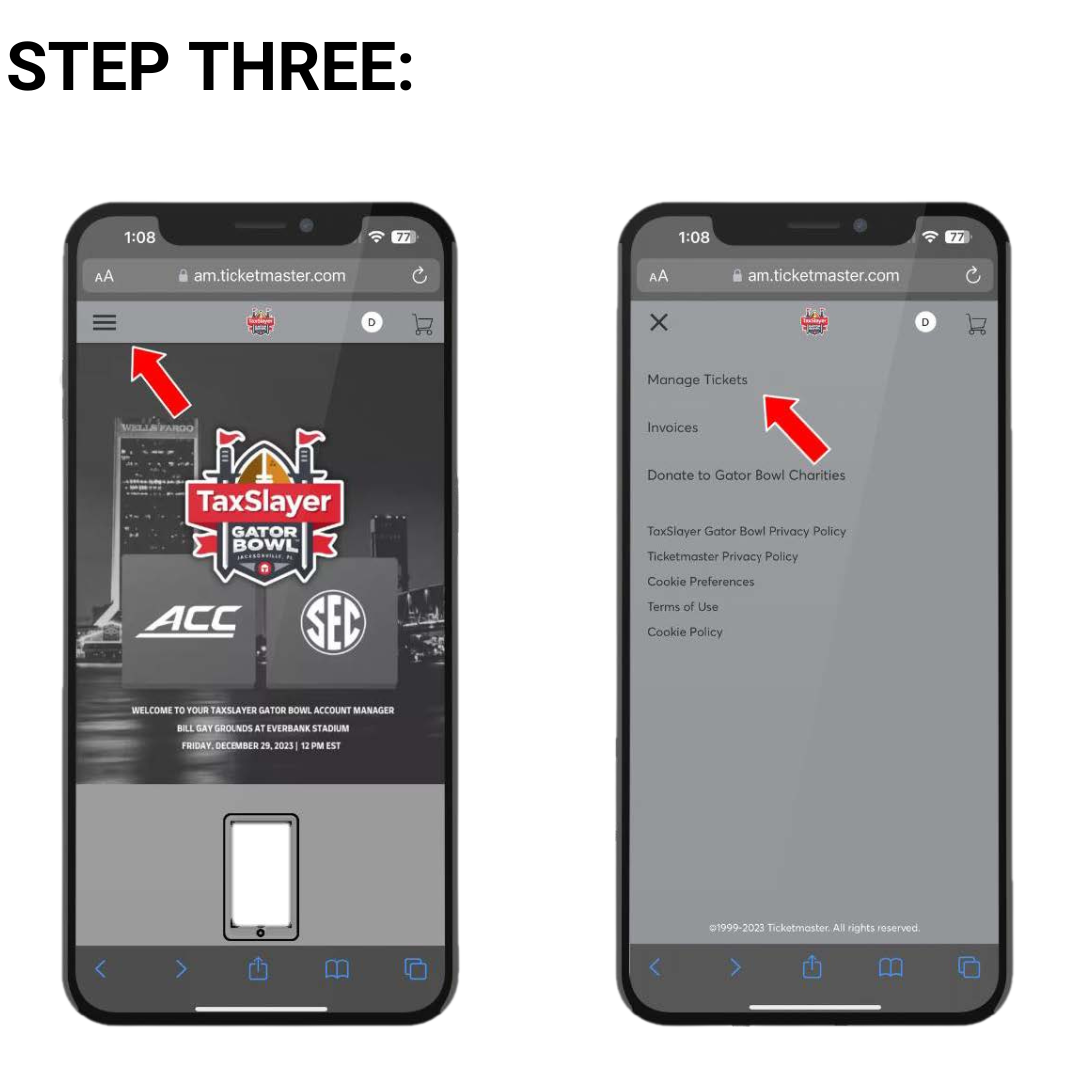
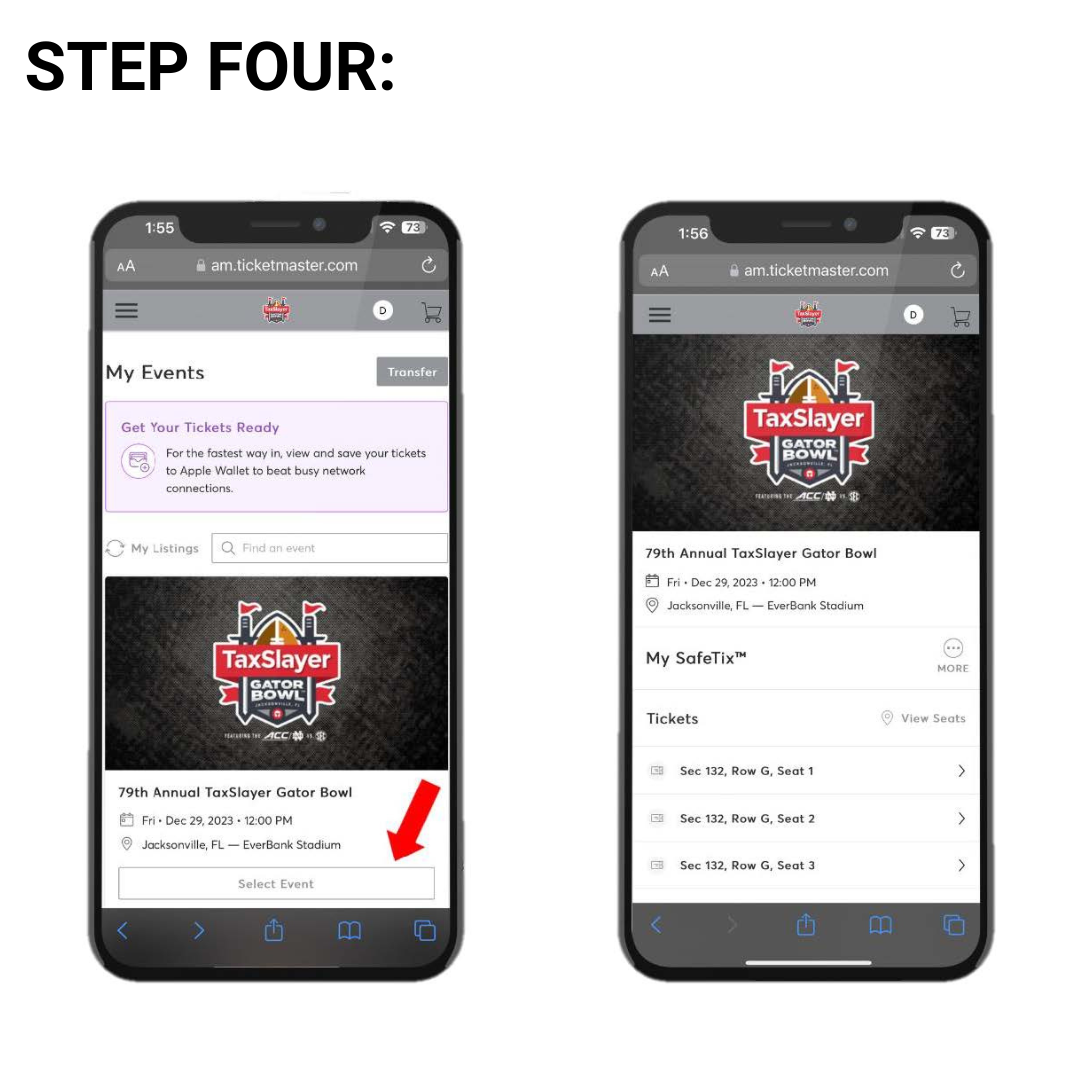
STEP ONE: To access your mobile tickets, go to your TaxSlayer Gator Bowl Account Manager and click “Sign In” at the top right of the screen.
STEP TWO: Sign into your TaxSlayer Gator Bowl account using the email address you provided and your Ticketmaster password.
STEP THREE: Once signed in, select the three lines at the top left of the screen, then select “Manage Tickets”
STEP FOUR: Click “Select Event” to view your tickets.
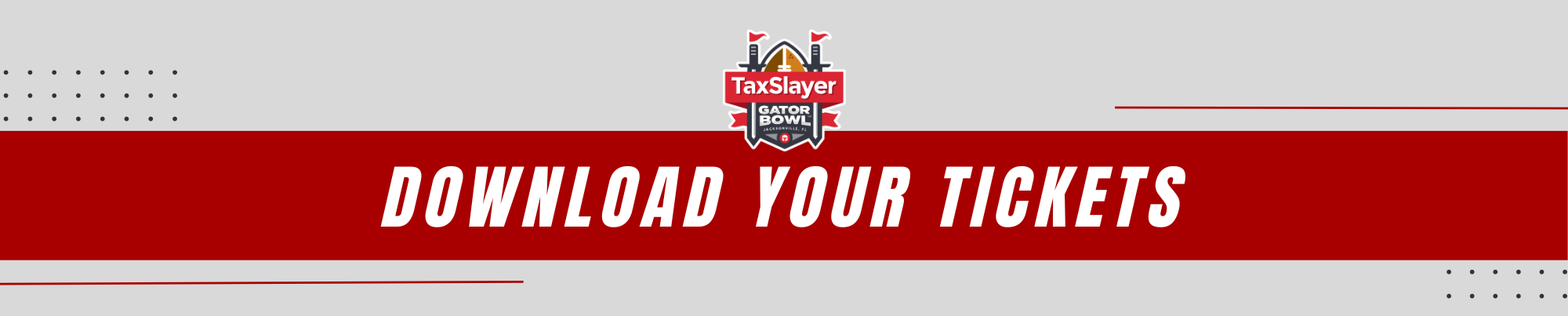
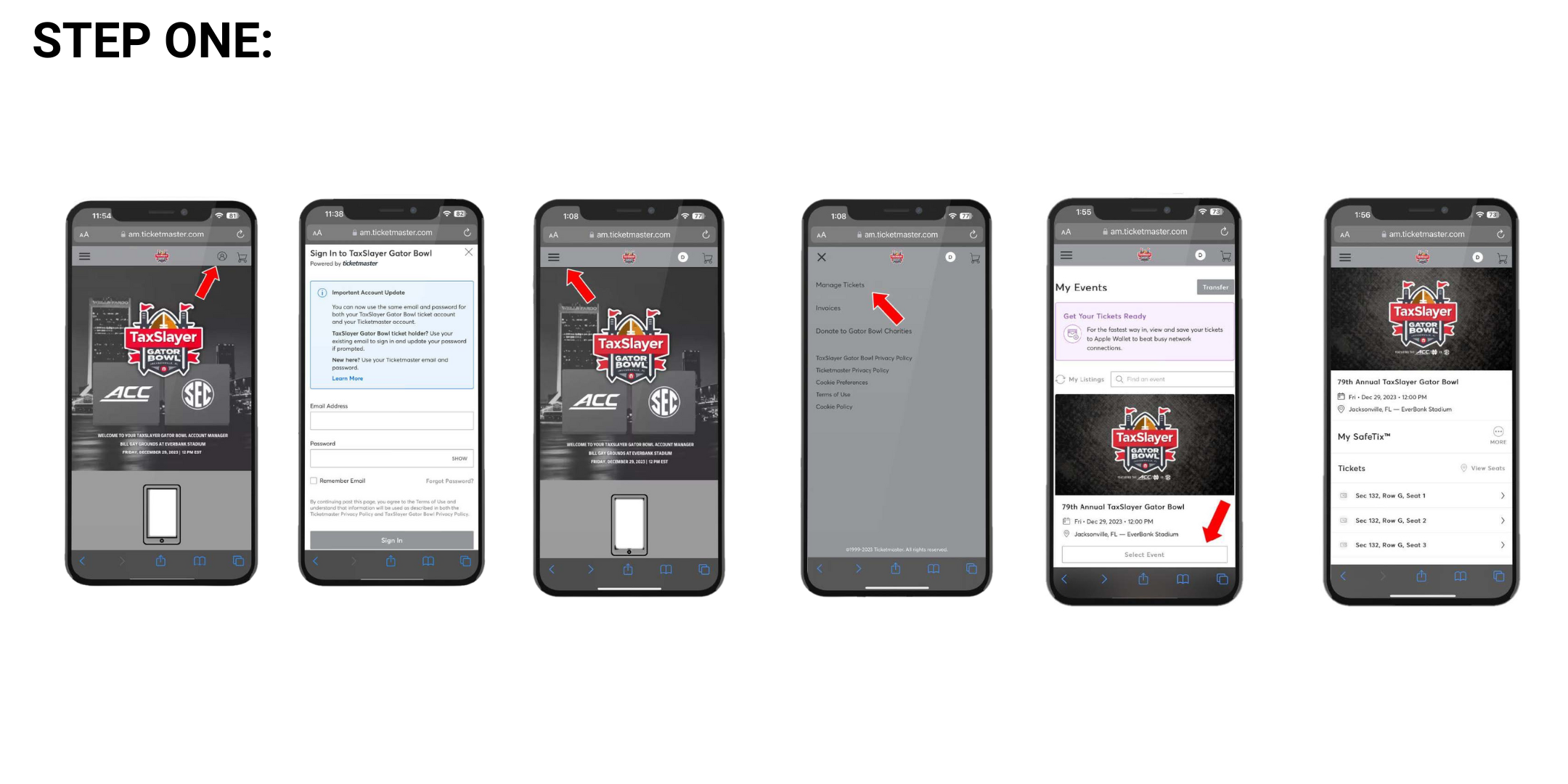
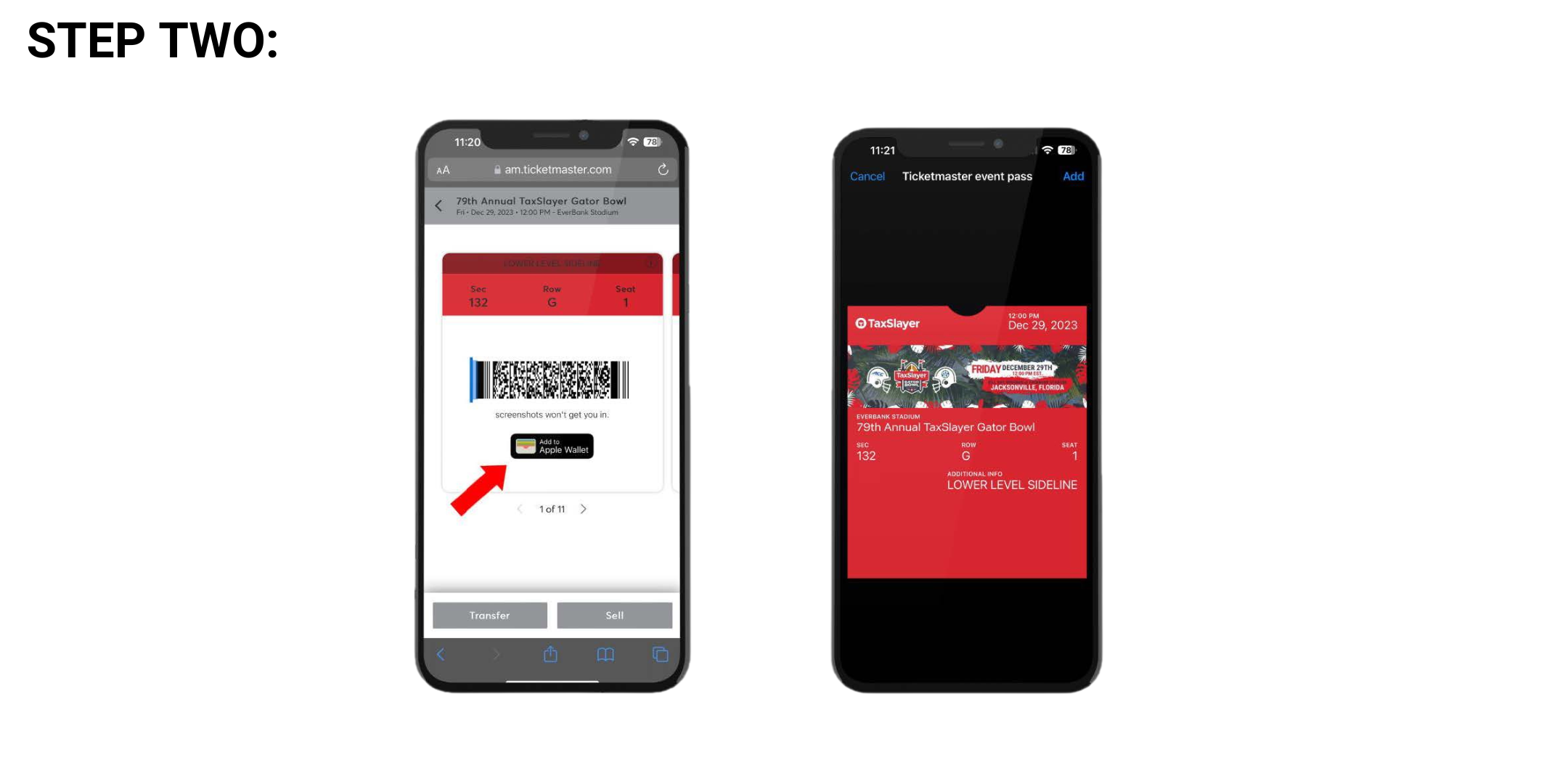
STEP ONE: Follow the steps above in the ‘How to View Your Tickets’ section.
STEP TWO: Once a ticket is selected, a scrolling barcode will appear. You will also have the option to save your ticket to your mobile wallet by clicking the ‘Add to Wallet’ button. This is highly recommended to do prior to getting to the stadium. PLEASE NOTE: Screenshots WILL NOT work!

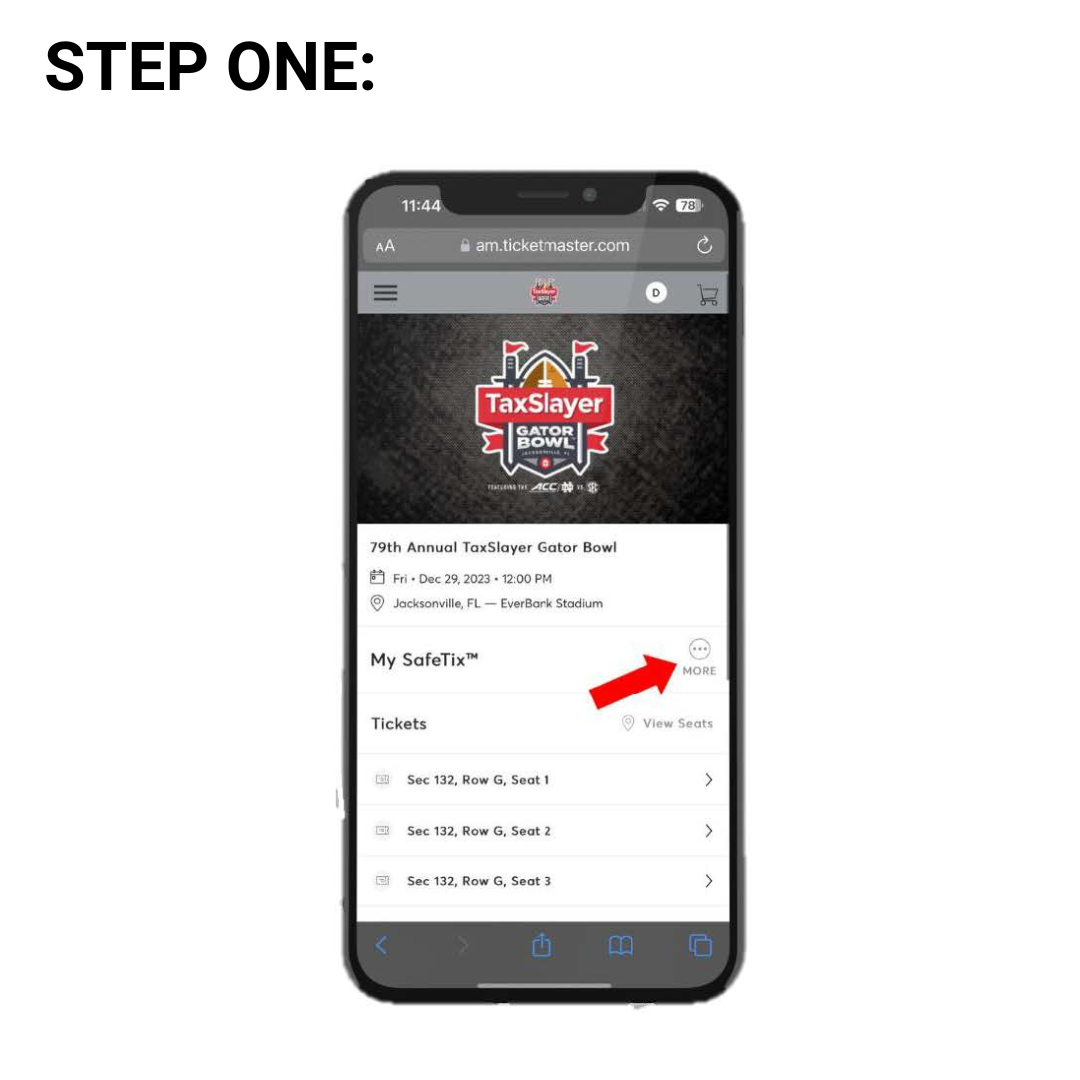
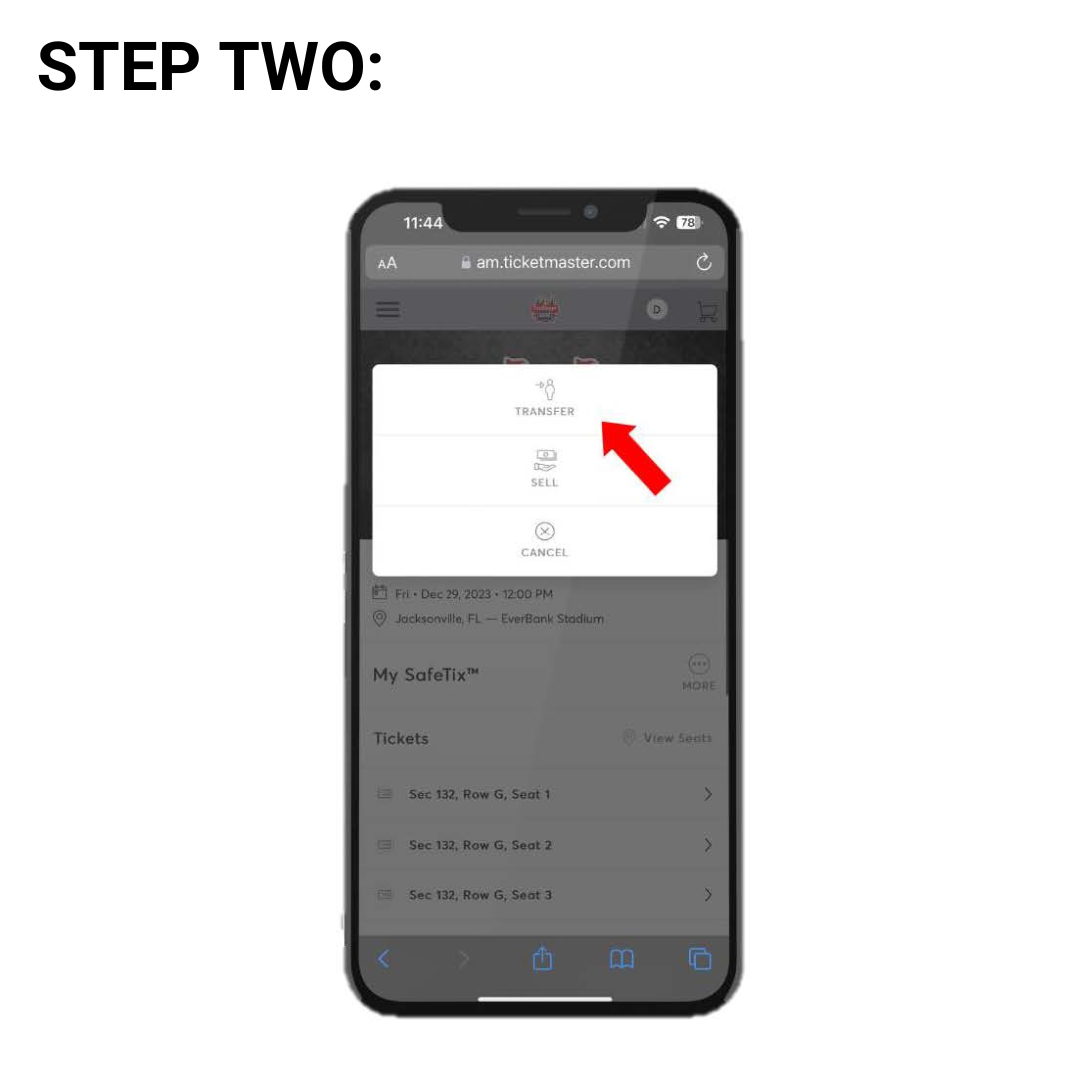
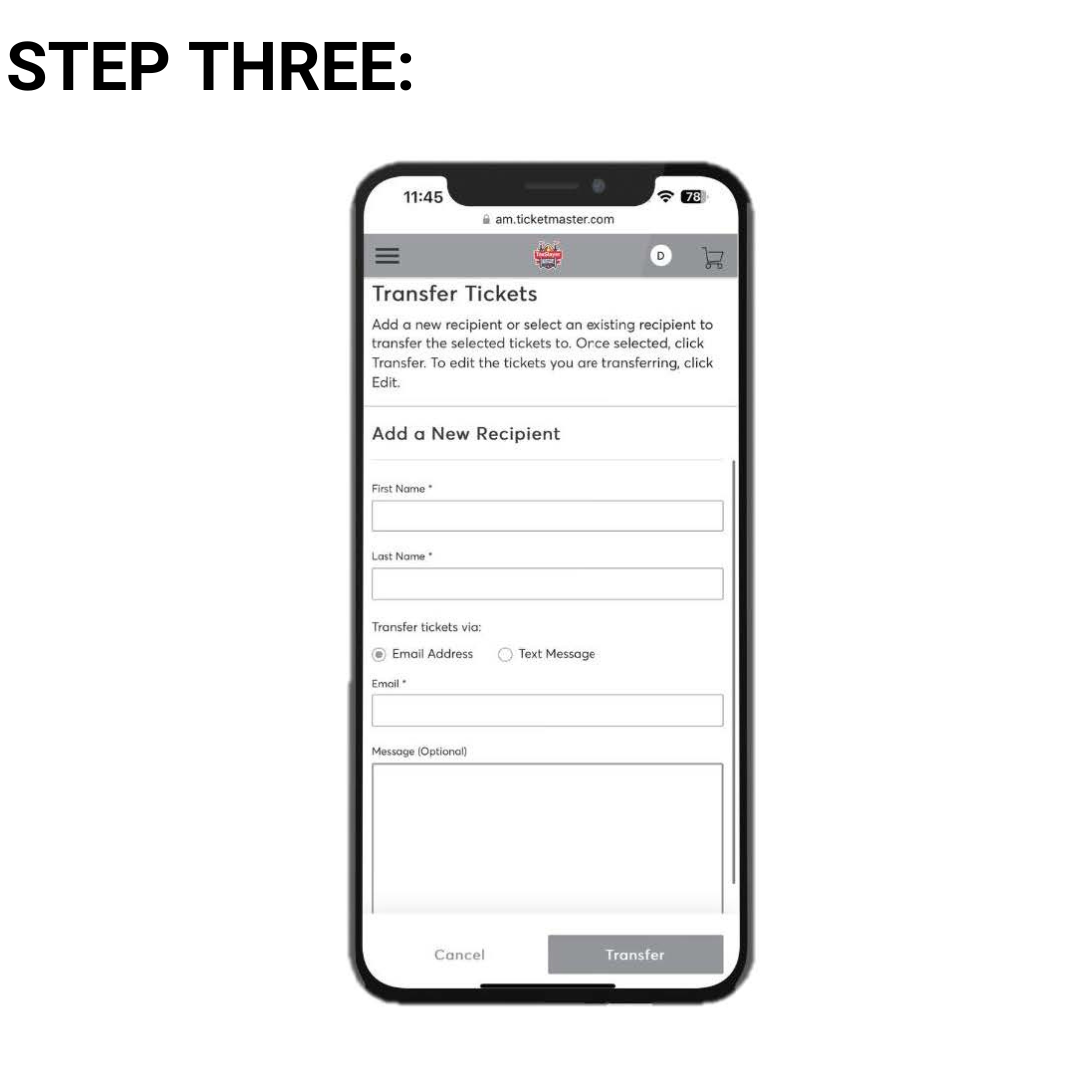
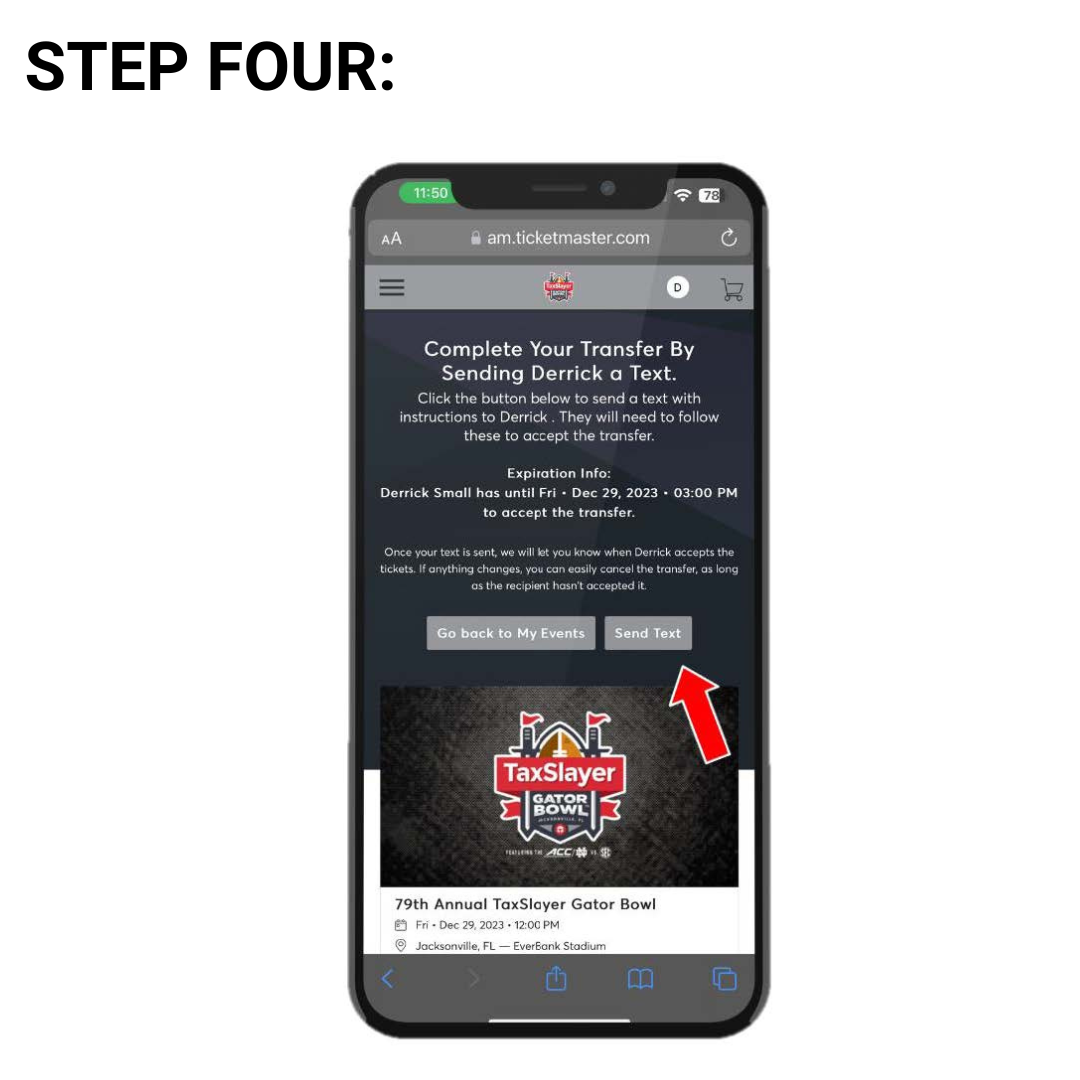
STEP ONE: To transfer tickets, login to your account using the steps above. Select ”More” when viewing your tickets.
STEP TWO: Select “Transfer”
STEP THREE: Enter the recipient’s name + email or phone number. Select ”Transfer”
STEP FOUR: If transferring tickets via text message, you will be prompted to send a text message after entering the recipient’s information. You MUST select “Send Text” for the transfer to be complete.

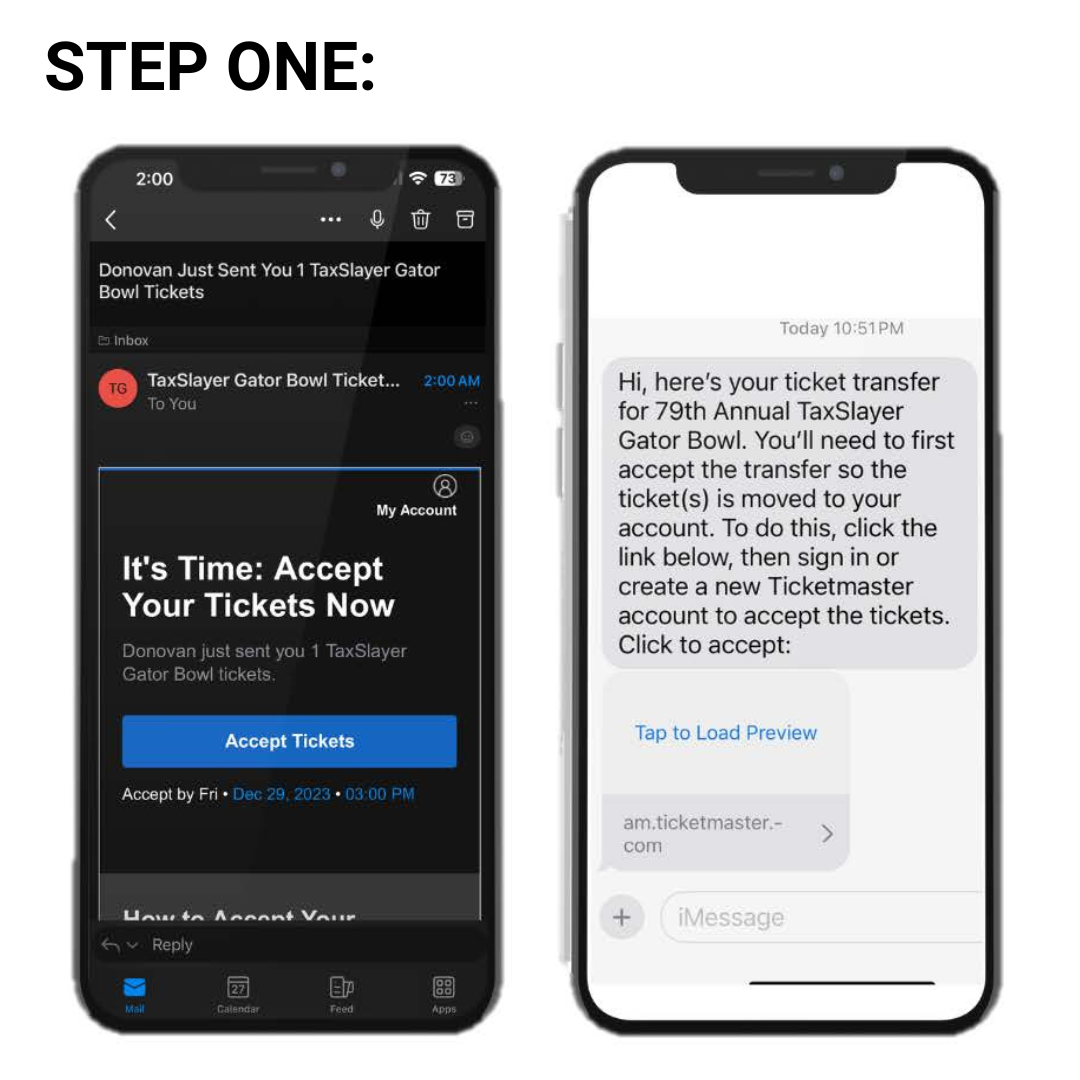
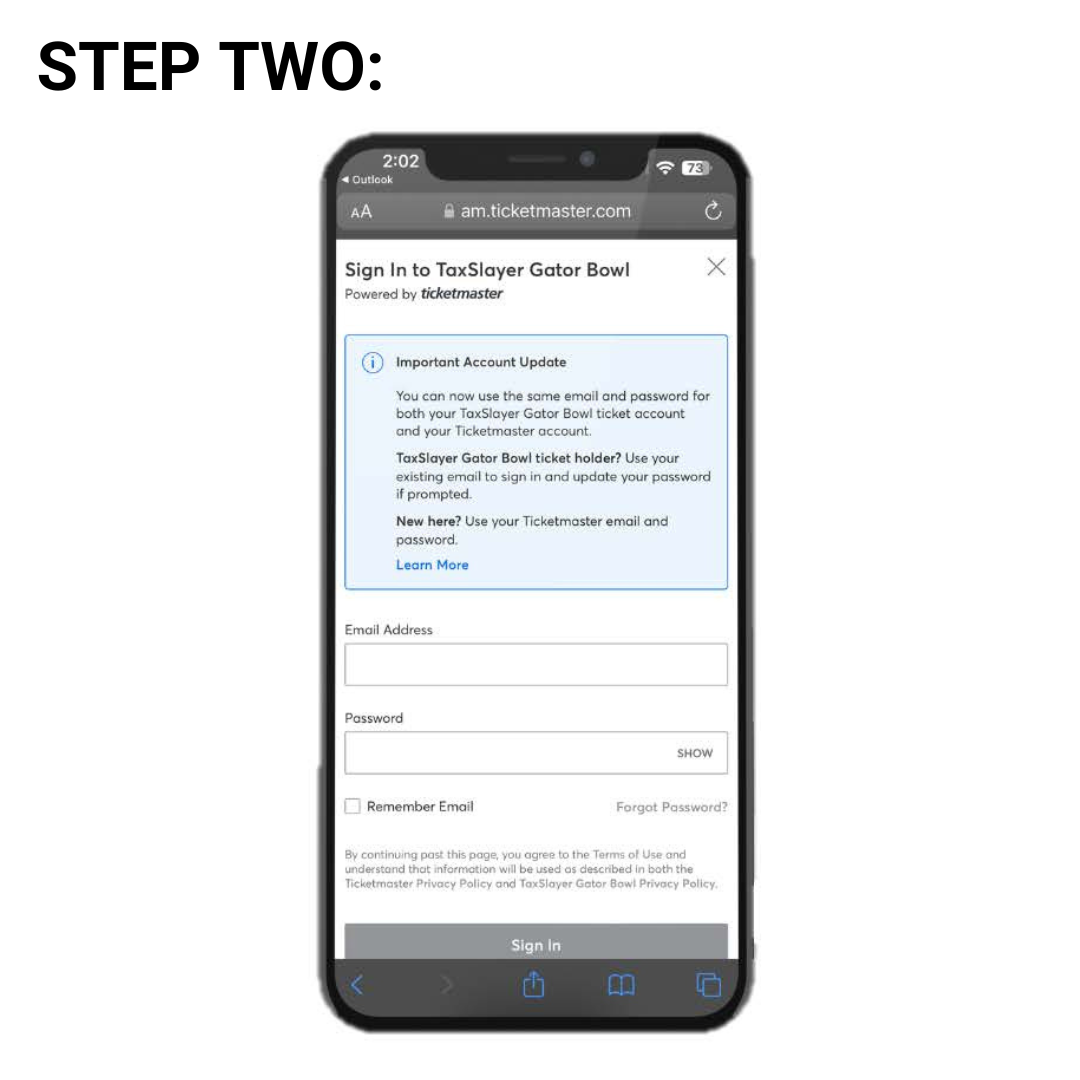
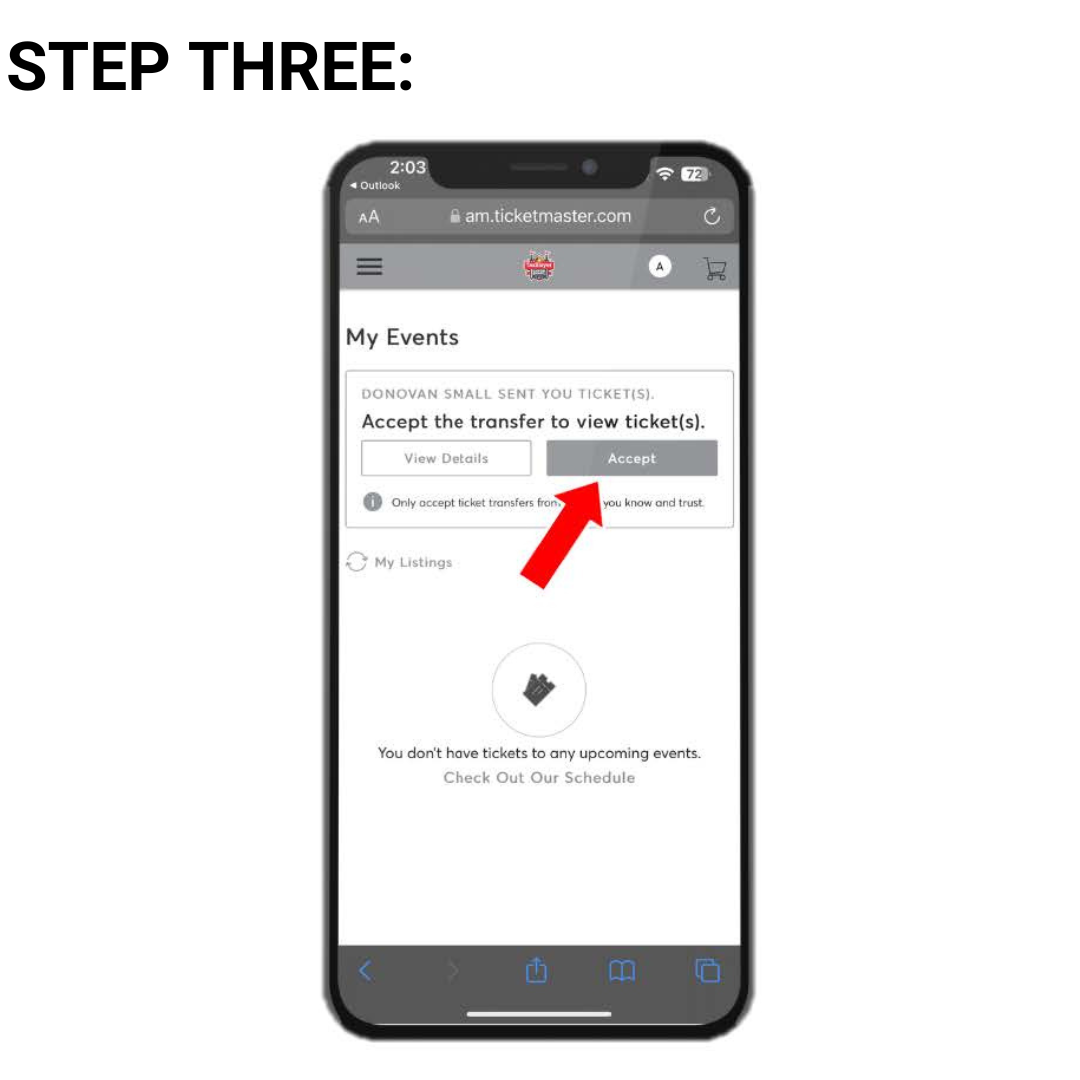
STEP ONE: To accept tickets, click the link in the e-mail or text message you receive.
STEP TWO: Create a TaxSlayer Gator Bowl account or sign into an existing one.
STEP THREE: Click accept!